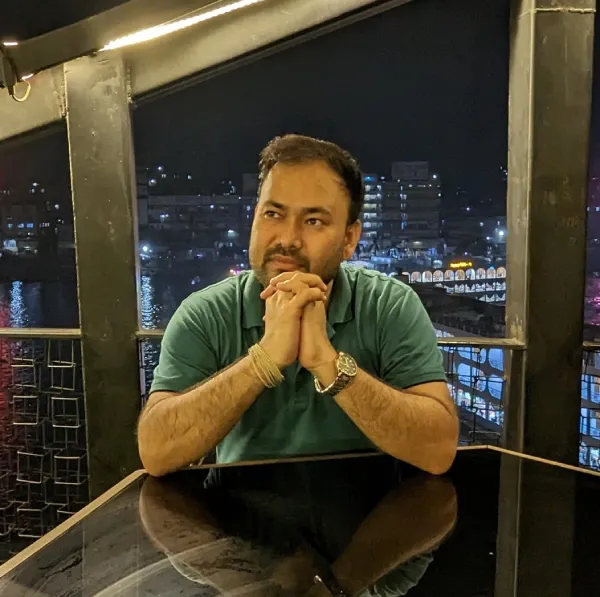The correct answer is “Set up a conversion action in Google Ads to measure what you consider to be valuable consumer actions.” Why is it correct, and why are the other options incorrect? This guide shares the full steps, and this question appears in the Google Ads Measurement Certification. So no delay. Let us begin.
If you run ads for your business or help others with digital marketing, you know tracking actions is important. It can be hard to link sales or leads to the ads that brought them. The first step is to set up a conversion action in Google Ads so the system knows what to count.
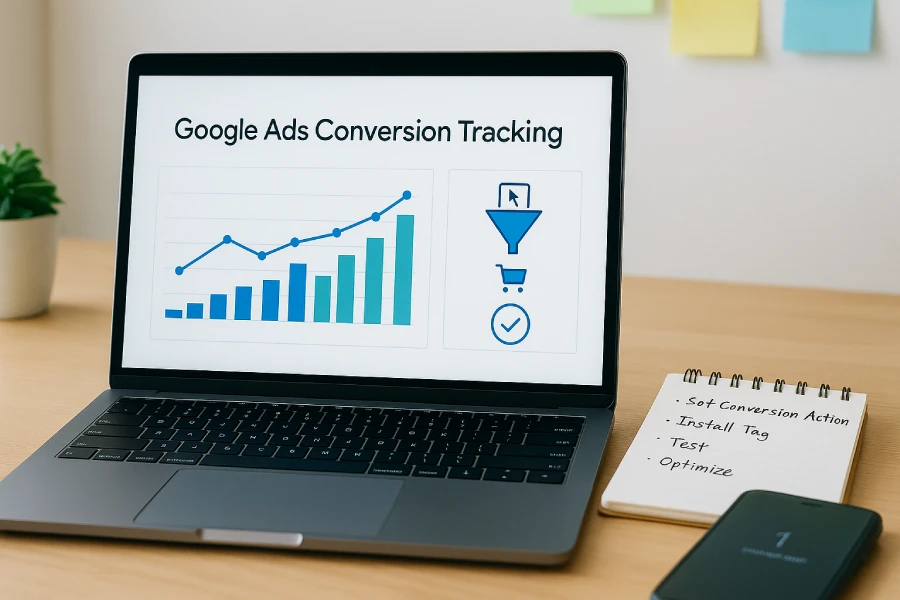
Conversion tracking steps displayed on a laptop in a modern workspace.
Table of Contents
Question
Which of the following is the first step in setting up conversion tracking?
A. Set up a conversion action in Google Ads to measure what you consider to be valuable consumer actions.
B. Request a snippet of code from your web administrator and add it to your website for everyone you want to track.
C. Add a conversion tracking tag to your website or app after modifying it in Google Ads.
D. Modify the tag for your website or app after requesting it from your web administrator.
The correct answer
A. Set up a conversion action in Google Ads to measure what you consider to be valuable consumer actions.
Why the correct answer is right
A. Set up a conversion action in Google Ads to measure what you consider to be valuable consumer actions is the right first step because you must define the goal before you can track it.
- It tells Google Ads what counts as success. You pick a goal type like purchase, submitted lead form, phone call, or app install.
- It sets rules for counting. You set the name, category, value method fixed or dynamic, whether to count every event or one per click, and the time window after a click.
- It unlocks the tracking method. After you save the action, Google Ads shows the exact setup path: site tag, Google Tag Manager, Google Analytics 4 import, phone call tracking, app SDK, or offline import.
- It provides the technical details. For website actions, Google Ads creates a conversion ID and a conversion label. These are needed by your tag or by Tag Manager. Without the action, these details do not exist.
- It makes bidding and reports work. Mark the action as Primary if you want smart bidding to optimize for it. Your Conversions column and attribution reports come from these actions.
In short, no conversion action means no clear goal, no tag settings, and no data you can trust.
Why the other options are wrong
B. Request a snippet of code from your web administrator and add it to your website for everyone you want to track
- This is not the first time. You only ask for code after the conversion action exists and gives the correct conversion ID and label.
- Saying “for everyone you want to track” is misleading. You do not fire a conversion on every page. You fire it only when the goal is completed such as the thank you page or a successful form submit. Doing it for everyone would overcount and ruin your data.
C. Add a conversion tracking tag to your website or app after modifying it in Google Ads
- You can not modify a tag in Google Ads. You create or edit the conversion action in Google Ads, then you install or edit the tag in your code or in Tag Manager.
- Because the action hasn’t been created yet, there’s nothing to guide the tag setup and no conversion ID or label to use.
D. Modify the tag for your website or app after requesting it from your web administrator
- Tag edits happen later, usually for testing or fixes. They depend on the conversion action settings.
- Changing a tag without a defined action can break tracking or cause double counting. The right order is create the action, then install the tag, then test, and only then make careful changes if needed.
Comparison table
| Option | What it does | When it happens | Is it first | Main risk if done first |
|---|---|---|---|---|
| A. Create conversion action | Defines what counts and how to count it | First | Yes | None |
| B. Ask for and add code | Places tracking code on pages | After A | No | Wrong tag or wrong pages |
| C. Add tag after changes | Installs the tag in your site or app | After A | No | Tag does not match your goal |
| D. Modify an existing tag | Edits behavior of the tag | After install and test | No | Broken or double tracking |
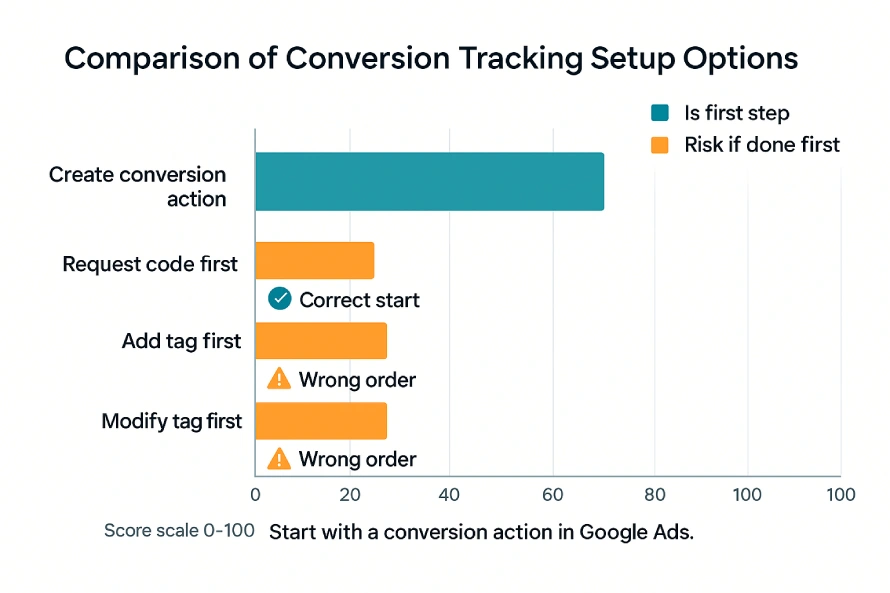
Step by step setup guide
- In Google Ads, go to Tools and settings, then Conversions.
- Click New conversion action. Choose the source such as Website, App, Phone calls, or Import.
- Fill in the details. Name the action, pick a category like Purchase or Submit lead form, choose a value method, choose count settings, and set the time window.
- Click Create and continue.
- Choose how to set up tracking. Pick one of these paths:
- Use the Google tag on your site and add an event snippet.
- Use Google Tag Manager and add a conversion event there.
- Import from Google Analytics 4 if the event already exists in GA4.
- For phone calls, follow the call tracking setup steps.
- Install the tag or complete the link. Place it only where the conversion happens, such as the thank you page or order confirmation page.
- Test the setup with Tag Assistant or a real test action.
- Watch the Conversions and All conversions columns to confirm data is flowing.
Real life example
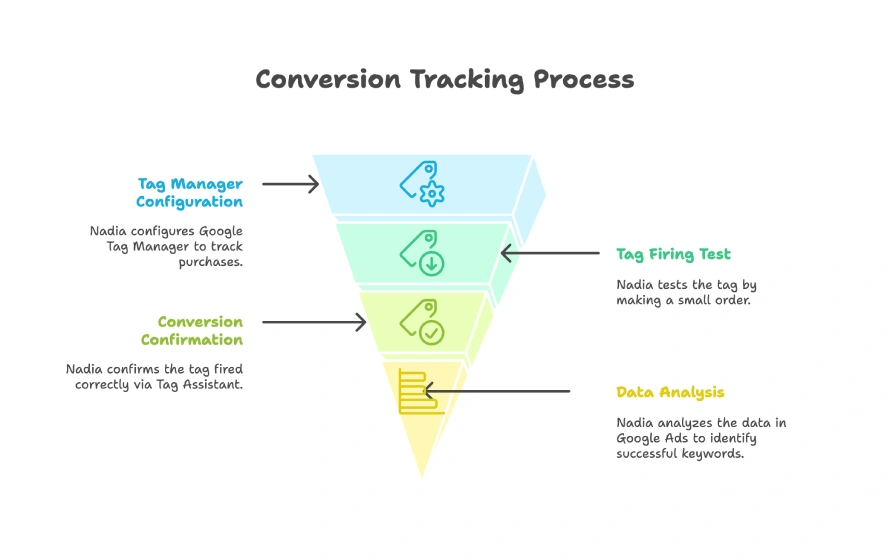
Nadia sells handmade soap online. She wants to track purchases.
She opens Google Ads and creates a conversion action called Purchase. She chooses to use Google Tag Manager. In Tag Manager, she adds the Google Ads conversion event and sets it to fire on the order confirmation page.
She makes a small test order. Tag Assistant shows the tag fired, and a conversion appears later in Google Ads. Now Nadia can see which keywords and ads lead to real sales and can raise bids on the best ones.
Relevant resource links
- Set up conversion tracking in Google Ads
- About website conversion tracking tags
- Use Google Tag Manager with Google Ads tags
- Link Google Analytics 4 to Google Ads and import conversions
- Set up phone call conversion tracking
- Troubleshoot with Tag Assistant
Conclusion
Setting up a conversion action is the first step to clean and useful measurement. It tells Google Ads what success looks like and unlocks the right tag or import so your reports stay clear and your bids get smarter.
You do not start by pasting code. You do not edit tags without a goal. You do not fire conversions on every page. You begin by defining the action, then install the matching tag or import, and test once to confirm it works.
I hope you understand the question and how to choose the right option. If you are ready, you can take the exam on Skillshop for Google Ads Measurement Certification. If you want more real exam questions with full solutions like this one, follow along. I will be breaking down more Google Ads Measurement Certification questions with step by step answers in the next posts on Google Ads.
FAQs
What is a conversion?
A conversion is a valuable action, like a purchase, form submission, call, or app install.
Do I always need to place code on my site?
Not always. If you already track the event in Google Analytics 4, you can link GA4 and import it. Some phone calls can be tracked without adding a new site tag.
How do I test that the tag works?
Use Tag Assistant or do a real test on your site. Check that the tag fires on the right page and that the conversion shows in Google Ads.
How long does it take to see conversions?
You can often see test results the same day. Full reports may take a few hours as clicks are processed.
Should I mark some actions as Primary?
Yes. Mark your main goals as Primary so bidding can use them. Keep other goals as Secondary for reference only.
Can I track different values for different orders?
Yes. Send the actual order value from the confirmation page so each sale reports its real amount.