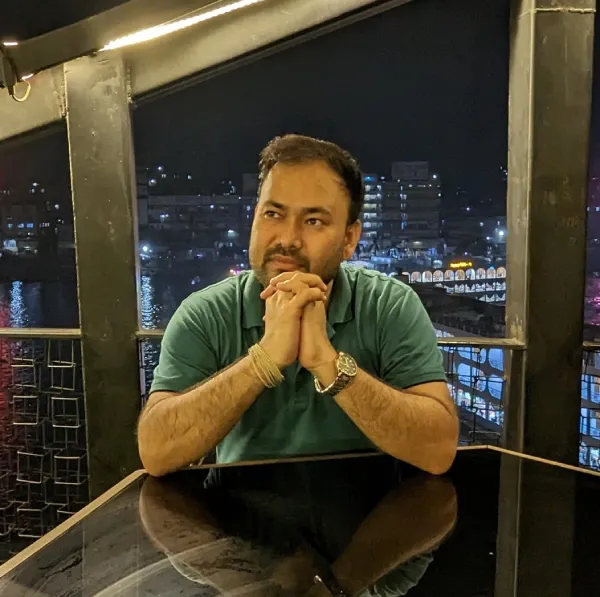The correct answer is “Make sure Google Click Identifier GCLID still works if using click trackers in the URL.” Why is it correct, and why are the other options incorrect? In this content, I will share the full guidelines, and this question is also part of the Google Ads Measurement Certification. So no delay. Let us begin.
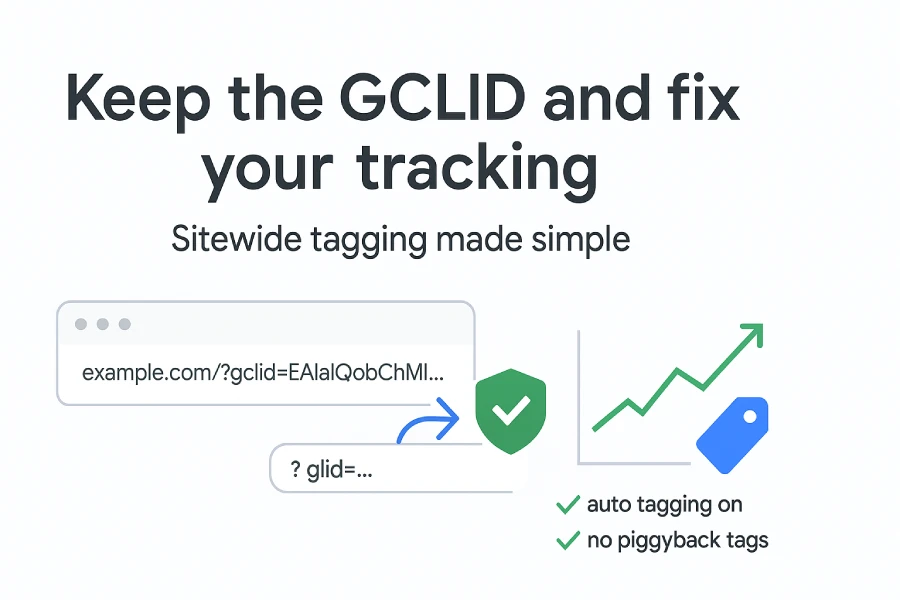
Table of Contents
Question
What is a requirement for implementing sitewide tagging?
A. Turn off auto tagging in all your Google Ads accounts that are enabled for sitewide tagging.
B. Use just the image portion of the JavaScript.
C. Make sure Google Click Identifier GCLID still works if using click trackers in the URL.
D. Make sure the tag still works by loading it within another tracking tag like Floodlight.
The correct answer
C. Make sure Google Click Identifier GCLID still works if using click trackers in the URL.
Why the correct answer is right
When someone clicks your ad, Google Ads adds a GCLID code to the landing page URL. This is called auto-tagging. Your sitewide tag stores that code in a first-party cookie on your domain. Later, if the person buys or signs up, the tag reads the cookie and attributes the conversion to the correct ad click. If a click tracker or redirect strips the GCLID before it reaches your page, Google Ads can’t match the sale to the click. So make sure the GCLID remains intact and passes through any trackers or redirects.
You can check this easily. Click an ad and look for gclid in the landing page URL. Use Tag Assistant to confirm the tag fires and the click data is saved in a first-party cookie. If the conversion happens on a different domain, use the domain linker so the GCLID reaches the conversion page. These checks keep tracking accurate across the full path.
Why the other options are wrong
A. Turn off auto tagging
This goes against best practice. Auto-tagging must be on so Google Ads can add the GCLID to your URLs. Without auto-tagging, the click info can’t be stored in a first-party cookie and reporting will suffer. The Help Center lists enabling auto-tagging as a setup step for sitewide tagging and says it’s required to track conversions.
B. Use just the image portion of the JavaScript
A pixel-only image tag can miss data. Google warns not to remove the JavaScript part, because pixel-only setups may fail to track in some browsers. Use the full JavaScript tag or deploy via Google Tag Manager so the tag can set first-party cookies correctly.
D. Load the tag inside another tracking tag like Floodlight
Do not run the Google Ads tag inside another tag or inside an iframe. Google warns against firing conversion tags from iframes or other tracking tags. Piggybacking keeps cookies from being first-party, which reduces accuracy. Put the Google tag or Tag Manager container directly on your pages.
Comparison
| Option | Meets the requirement | Why |
|---|---|---|
| Turn off auto tagging | No | You must turn on auto tagging to add GCLID and track conversions. |
| Use only the image pixel | No | Pixel only setups can fail in some browsers. Use full JavaScript. |
| Keep GCLID when using click trackers | Yes | Click trackers must pass the GCLID to the landing page so the tag can match conversions. |
| Load tag inside Floodlight | No | Piggybacking tags can break first party cookies and reduce accuracy. |
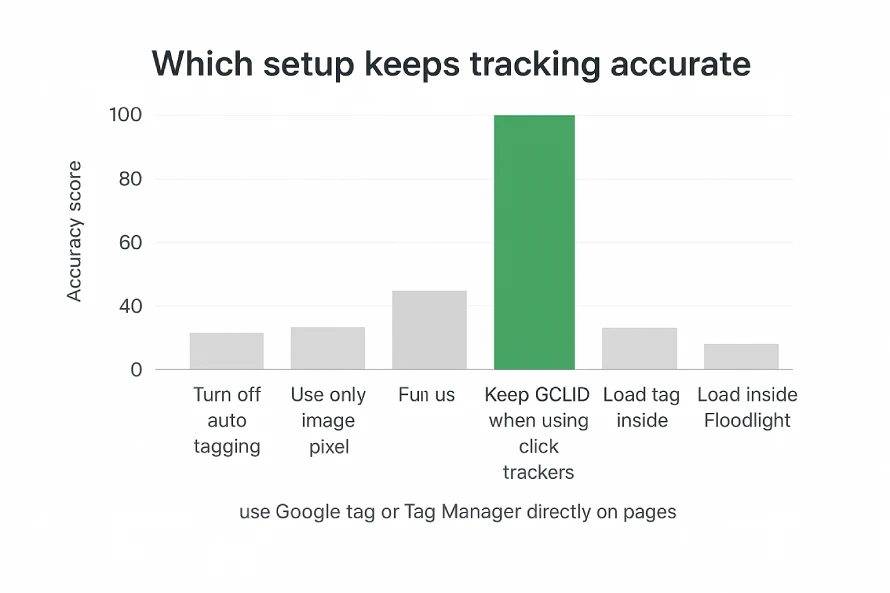
Real life example
Sara runs ads that point to example.com. She uses a third-party click tracker that redirects visitors before they reach her site. Her Google Ads sales drop, even though actual orders are fine. The problem: the redirect removed the gclid from the URL.
She asks the tracker to allow the gclid parameter to pass through. After that, the Google tag reads the gclid from the URL, saves it in a first-party cookie, and her conversions report correctly again.
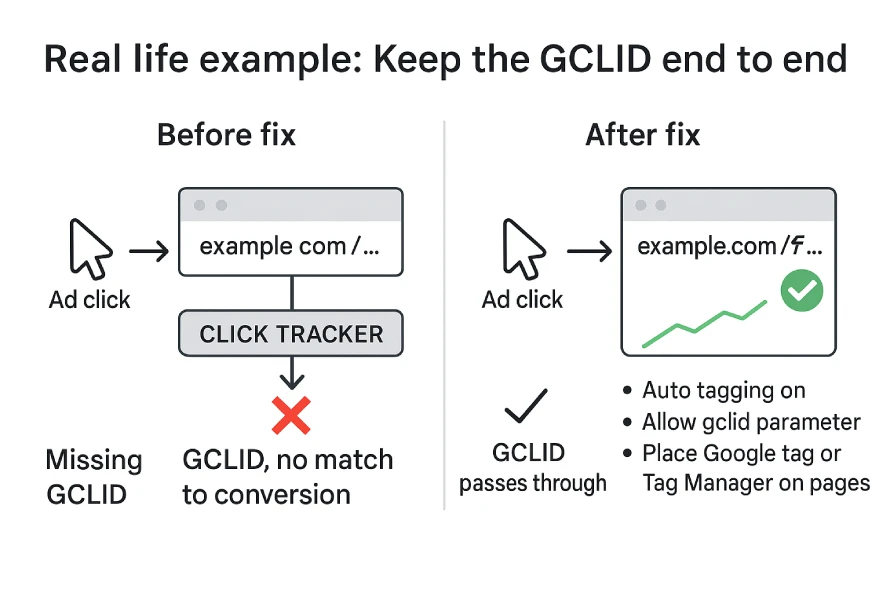
Relevant resource links
- Set up website conversion tracking
- About auto tagging
- Troubleshoot sitewide tagging
- Use Tag Assistant to check your tag
Conclusion
Sitewide tagging works best when the GCLID stays intact from the ad click to the thank-you page. Keep auto-tagging on, ensure any click trackers or redirects pass the gclid parameter, and place the Google tag or Tag Manager directly on your pages. Avoid pixel-only or piggyback setups. This keeps measurement accurate and gives smart bidding better signals without a complex rebuild.
I hope you understand the question and how to choose the right option. If you are ready, you can take the exam on Skillshop for Google Ads Measurement Certification. If you want more real exam questions with full solutions like this one, follow along. I will be breaking down more Google Ads Measurement Certification questions with step by step answers in the next posts on Google Ads.
FAQs
What is the GCLID?
This is a unique code added to your final URL after an ad click. Your tag stores it and uses it to match later conversions to that click.
Do I need to enable auto tagging?
Yes. Auto-tagging must be on so Google Ads can add the GCLID to your URLs.
Can I use only an image pixel for sitewide tagging?
No. A pixel-only setup can miss conversions. Use the full JavaScript tag.
Can I load my Google Ads tag inside Floodlight or in an iframe?
No. Do not piggyback the tag inside other tags or iframes. It can break first party cookies and harm accuracy.
How do I check if my setup works?
Use Tag Assistant to test your pages and confirm the GCLID is present and saved.