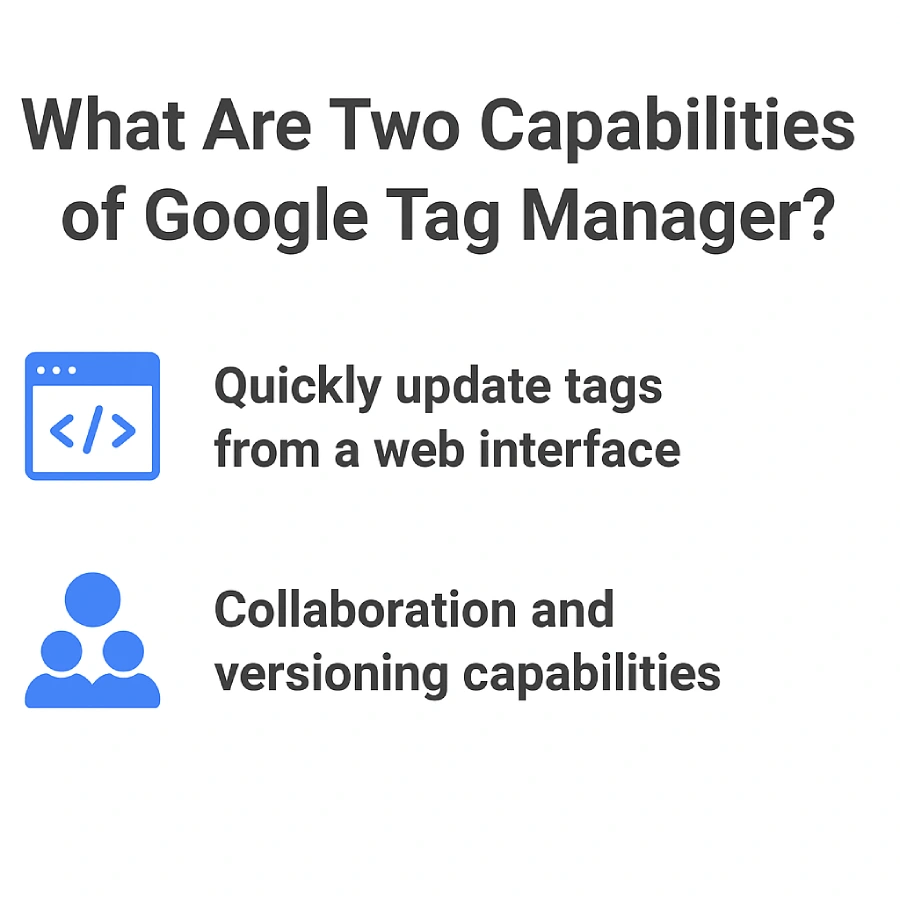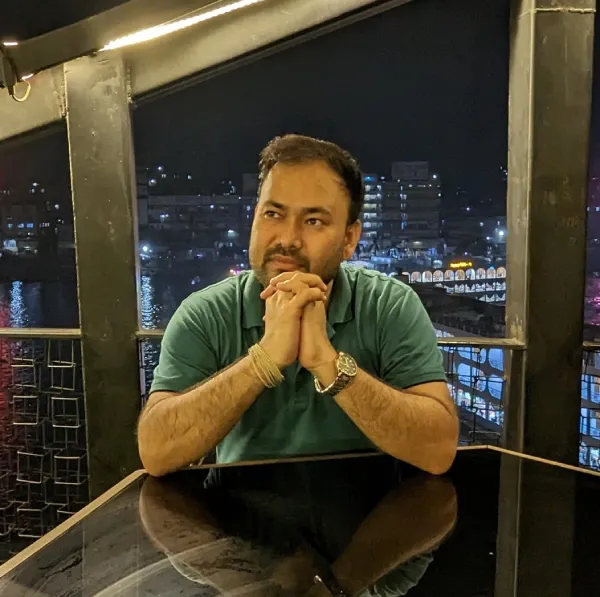If you’re studying for the Google Ads Measurement Certification, you’ll likely see questions about how to manage website tags effectively and efficiently. A key topic is understanding what Google Tag Manager can do and how it helps marketers and developers work together better.
In this content, I’ll explain the two correct capabilities of Google Tag Manager, share real-life examples, and provide a comparison table to clear up common confusions. I’ll also highlight why the other options are incorrect. By the end, you’ll confidently know how GTM improves tag management and collaboration, perfect for your exam and real marketing work. Let’s dive in!
Table of Contents
Question
What are two capabilities of Google Tag Manager? Choose two.
- It can only be used to deploy and modify third-party tags.
- It allows you to quickly and easily update tags on your website or mobile app from a web interface.
- It’s a JavaScript framework that’s used to add Google tags directly to web pages.
- It has collaboration and versioning capabilities.
Two correct answers:
- It allows you to quickly and easily update tags on your website or mobile app from a web interface. ✅
- It has collaboration and versioning capabilities. ✅
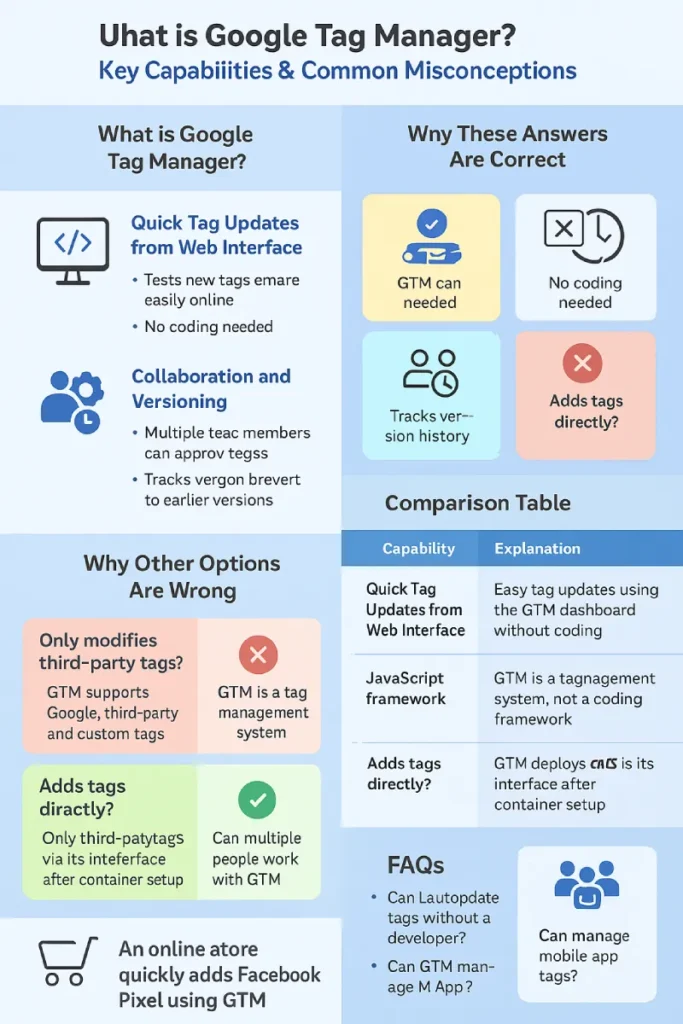
Why these answers are correct
Understanding why these two capabilities are correct helps you see how Google Tag Manager (GTM) simplifies tag management and improves teamwork.
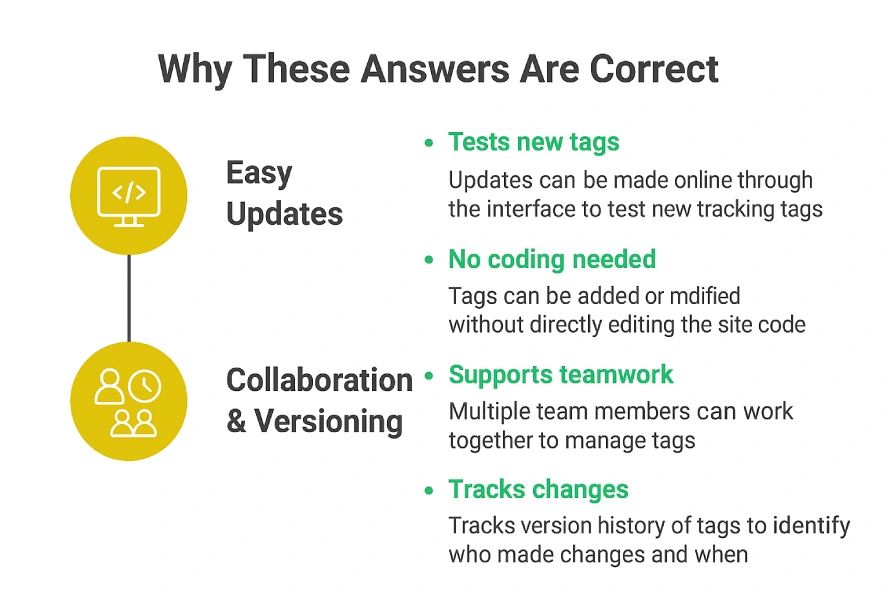
1. Easy updating of tags from a web interface
One of the biggest advantages of Google Tag Manager is that it lets you add, edit, or remove tags without touching your website’s code directly. Instead of needing a developer to change your site’s HTML or JavaScript every time you want to update a tracking code, you can simply log into GTM’s online dashboard and make the changes yourself.
This is super helpful because:
- Speed: You can deploy or update tags much faster since you don’t have to wait for a developer’s schedule.
- Flexibility: You can quickly test new tags, like Google Analytics, Facebook Pixel, or other marketing tools, without technical help.
- Safety: Because you’re not editing code manually, there’s less chance of accidentally breaking your website.
- Control: You can preview and test tags inside GTM before making them live, ensuring everything works properly.
For example, if you want to add a remarketing tag to your website, you just add it inside GTM, publish the change, and it starts working right away—no coding required.
2. Collaboration and versioning
Google Tag Manager is built with teamwork in mind. It allows multiple people on your marketing or development team to work together on managing tags. This collaboration is important because:
- Shared Access: Different team members can create, edit, or review tags depending on their roles. For example, marketers might add or update tags while developers or analysts review them.
- Approval Process: Teams can review and test tags in GTM before publishing them live to avoid mistakes.
- Version Control: GTM saves every change you publish as a new version. This means you can see who made what change and when. If a new tag causes problems, you can quickly roll back to a previous version, which helps keep your website safe and running smoothly.
- Accountability: Version history helps track changes and makes it easier to manage tags in large teams.
Imagine you have a marketing team adding new tags for a campaign while developers monitor the site’s performance. GTM’s collaboration tools let both teams work safely and efficiently together.
These two capabilities show how Google Tag Manager makes tag management easier, faster, and safer while supporting team collaboration and keeping a clear record of changes. That’s why these are considered core features of GTM.
Why the other options are wrong
It’s just as important to understand why some answers are incorrect. Let’s look at the two wrong options and see why they don’t describe Google Tag Manager’s true capabilities.
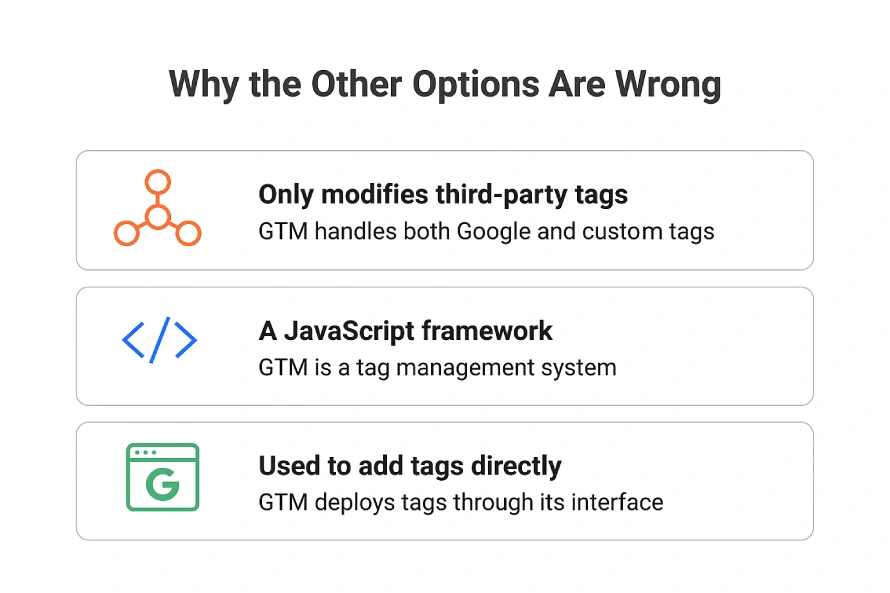
1. It can only be used to deploy and modify third-party tags.
This statement is not true because Google Tag Manager is much more flexible than that. While it definitely helps deploy and manage third-party tags like Facebook Pixel or LinkedIn Insights, it also supports:
- Google tags, such as Google Analytics and Google Ads conversion tracking.
- Custom HTML tags, where you can add your own JavaScript or tracking codes that might not be from a third party.
- Custom JavaScript variables and triggers that help control when and how tags fire.
So, saying GTM can only manage third-party tags is too limited. It can handle a wide range of tags, both from Google and other services, and even custom code you write yourself.
2. It’s a JavaScript framework that’s used to add Google tags directly to web pages.
This is incorrect because Google Tag Manager is not a JavaScript framework like React or Angular. Instead, it is a tag management system.
Here’s the difference:
- A JavaScript framework provides a structure and tools for building the actual website or app interface with code. It helps developers write and organize JavaScript to create features and design.
- Google Tag Manager is a system that helps you manage and deploy tracking tags on your site without needing to change the website code every time.
When you use GTM, you only place one small snippet of GTM’s container code on your website. After that, you control all other tags through the GTM interface online. This means you don’t add Google tags or any other tags directly to your web pages by hand every time — GTM handles that for you automatically.
So, GTM simplifies tag management but doesn’t replace the JavaScript framework or the website’s code.
Comparison Table
| Capability | Explanation | Example |
|---|---|---|
| Easy Tag Updates from Web Interface | Update or add tags quickly using the GTM dashboard without coding | Adding Google Analytics tag without developer help |
| Collaboration and Version Control | Multiple users can work together; track changes and revert versions | Team members approve tags before publishing |
| Only Deploys Third-Party Tags (Incorrect) | GTM supports Google tags, third-party tags, and custom tags | Not true—can deploy many tag types |
| JavaScript Framework for Adding Tags (Incorrect) | GTM is not a coding framework; it’s a tag manager system | Single GTM container manages all tags |
Real life example
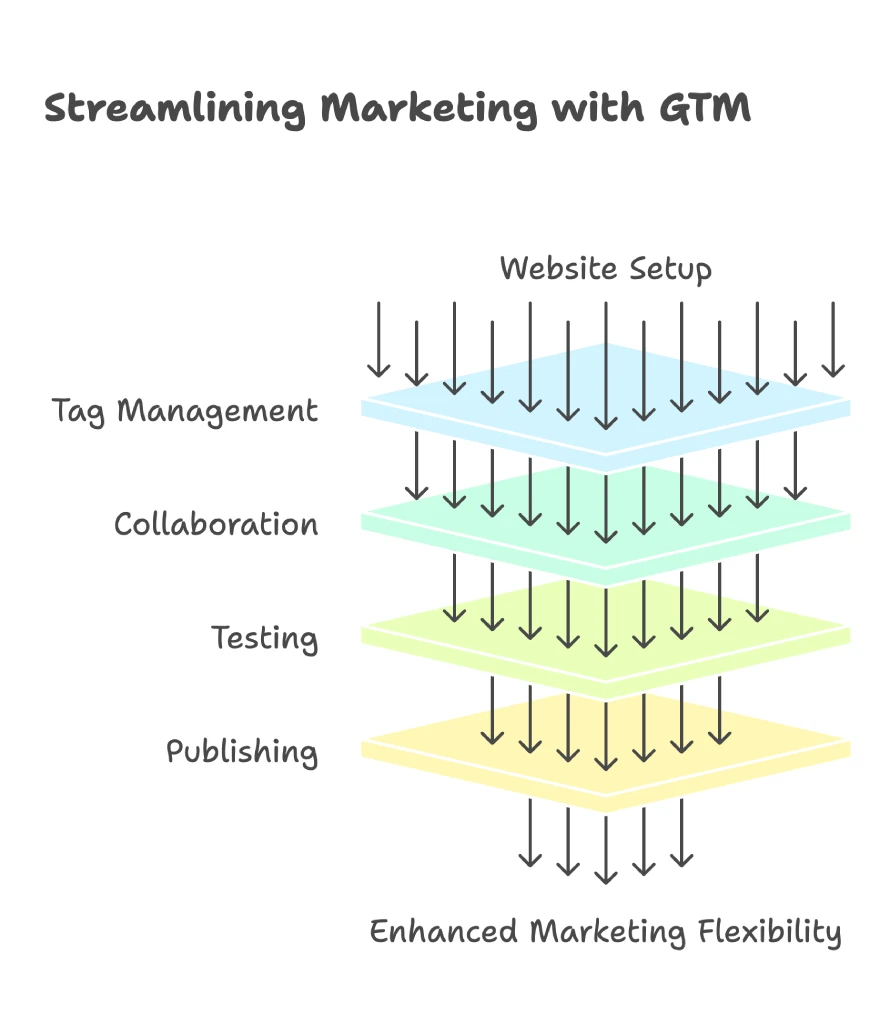
Imagine you run an online store. You want to track how many people buy products using Google Analytics and also want to run ads with Facebook Pixel. Before GTM, you would ask a developer to add each tracking code directly to your website. Every change could take days and might cause errors.
With GTM, you install the GTM container code once on your website. After that, you log into GTM, add or update tags for Google Analytics, Facebook Pixel, or any other service in minutes. Your marketing team can work together in GTM, testing tags before publishing. If a new tag causes problems, you can roll back to a previous version easily.
This makes your marketing more flexible and your website safer.
Useful links
- Google Tag Manager Help Center — Official Google documentation and guides.
- Google Tag Manager Fundamentals Course — Free course from Google Skillshop to learn GTM step-by-step.
- Google Analytics and Google Tag Manager Integration — How GTM works with Google Analytics.
FAQs
What is Google Tag Manager?
Google Tag Manager (GTM) is a free tag management system from Google that allows you to add, update, and manage marketing and analytics tags on your website or mobile app without directly editing the code. You install a single container snippet on your site, then manage all tags through GTM’s web interface.
Can I add or update tags without a developer?
Yes. GTM enables marketers and other team members to add or modify tags via an easy-to-use dashboard, eliminating the need to change website code or rely on developers for every update.
What are tags, triggers, and variables in GTM?
Tags are snippets of code that collect data or perform marketing functions (e.g., Google Analytics, Facebook Pixel).
Triggers define when and where tags should fire (e.g., on page load, button click).
Variables provide additional information used by tags or triggers (e.g., page URL, click text)
Does GTM only work with Google products?
No. While GTM supports Google tools like Google Analytics and Google Ads, it also supports third-party tags such as Facebook Pixel, LinkedIn Insights, and custom HTML or JavaScript tags.
What is versioning in GTM?
Versioning means GTM saves a snapshot of your container each time you publish changes. This allows you to track changes over time and easily roll back to a previous version if something goes wrong.
Can multiple people collaborate in GTM?
Yes. GTM supports multiple users with configurable permissions (view, edit, publish), enabling teams to collaborate, review, and approve tags before publishing.
Can GTM manage tags for both websites and mobile apps?
Yes. GTM supports containers for websites, iOS and Android apps, AMP pages, and even server-side tagging, allowing unified tag management across platforms.
How do I install Google Tag Manager on my website?
After creating your GTM account and container, you add two code snippets provided by GTM to your website: one in the <head> section and one immediately after the opening <body> tag on every page. This enables GTM to load and manage tags properly.
Can I test tags before publishing them live?
Yes. GTM offers a Preview and Debug mode that lets you test and verify your tags and triggers in a live environment without affecting your actual website visitors.
Does using GTM affect my website’s loading speed?
GTM loads tags asynchronously, meaning it does not block page rendering. When set up correctly, GTM has minimal impact on site speed.
What is a container in GTM?
A container is a collection of tags, triggers, variables, and configurations for a specific website or app. You install one container snippet on your site, which manages all tags centrally.
Is GTM a JavaScript framework?
No. GTM is a tag management system, not a JavaScript framework like React or Angular. It helps deploy and control tags without coding each time, but does not provide UI or app-building features.
Conclusion
Google Tag Manager is a useful tool that helps you manage website and app tags easily and safely. Its main capabilities include quick tag updates via a web interface and supporting teamwork with collaboration and version control. Knowing what GTM can and cannot do helps you use it better and prepares you for certification exams or marketing work.
Finally, I can say that if you are ready, you can take the exam on Skillshop – Google Ads Measurement Certification. If you want more real exam questions and answers like this one, which have already been covered, follow along. I’ll be breaking down more Google Ads Measurement Certification exam questions with full solutions in the next posts on Google Ads!